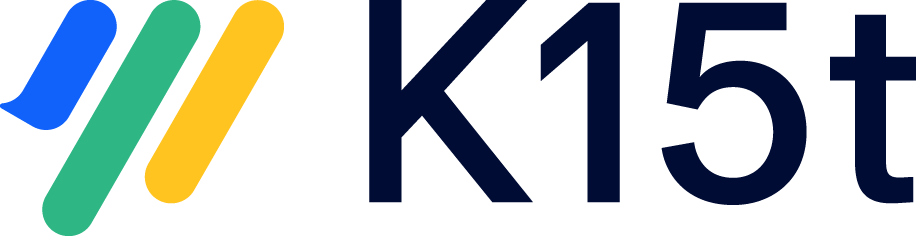Getting Started
Step-01: Install the app
You can install the app from the Atlassian Marketplace
Step-02: Configure Proofreaders
Head over to the administration page and add some groups as proofreaders
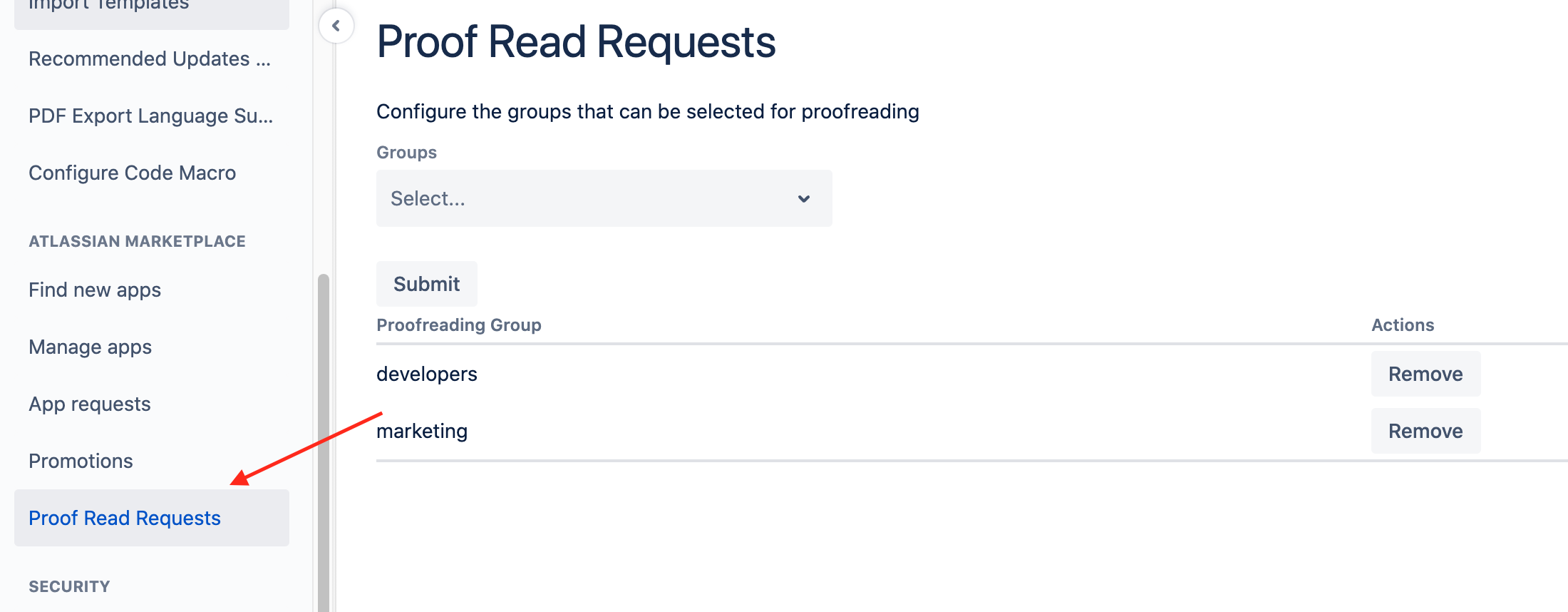
Step-03: Create a proof read request
Open the byline item on a page and create the proof read request through the dialog.
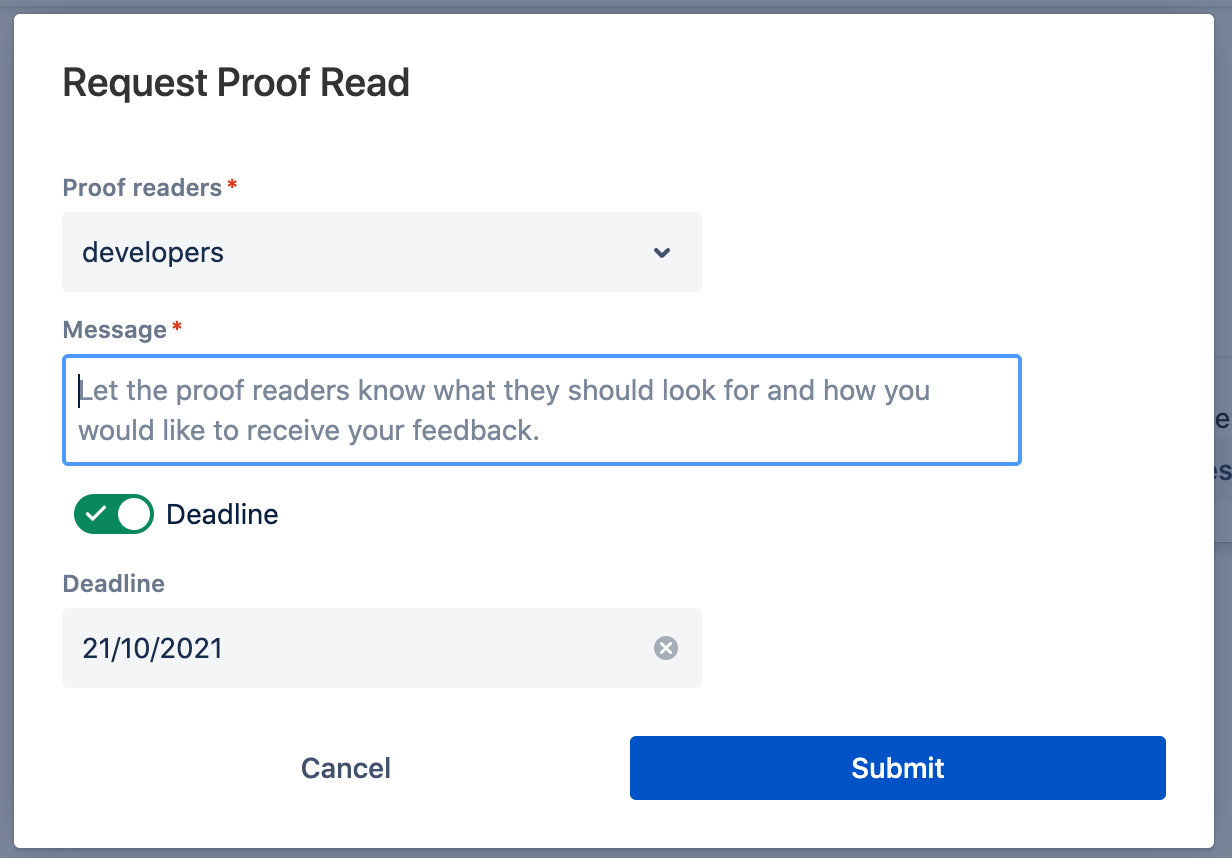
The dialog has the following fields:
Field | Description |
|---|---|
Proofreaders | The Confluence group which should proof read this page. |
Message | Tell the proofreaders what they should look for when proof reading the page. |
Deadline | The date until which the page should be proof read. proofreaders will see their open requests in the order of deadlines. |
The proof read request can be resolved by a proofreader through the byline item after proofreading the page.
Step-04: View your open proof read requests
Go to the Confluence Home and open the Proof Read Requests feed.
It lists all proof read requests requested by you.
If you are a proofreader, it also lists all requests for you to proof read.
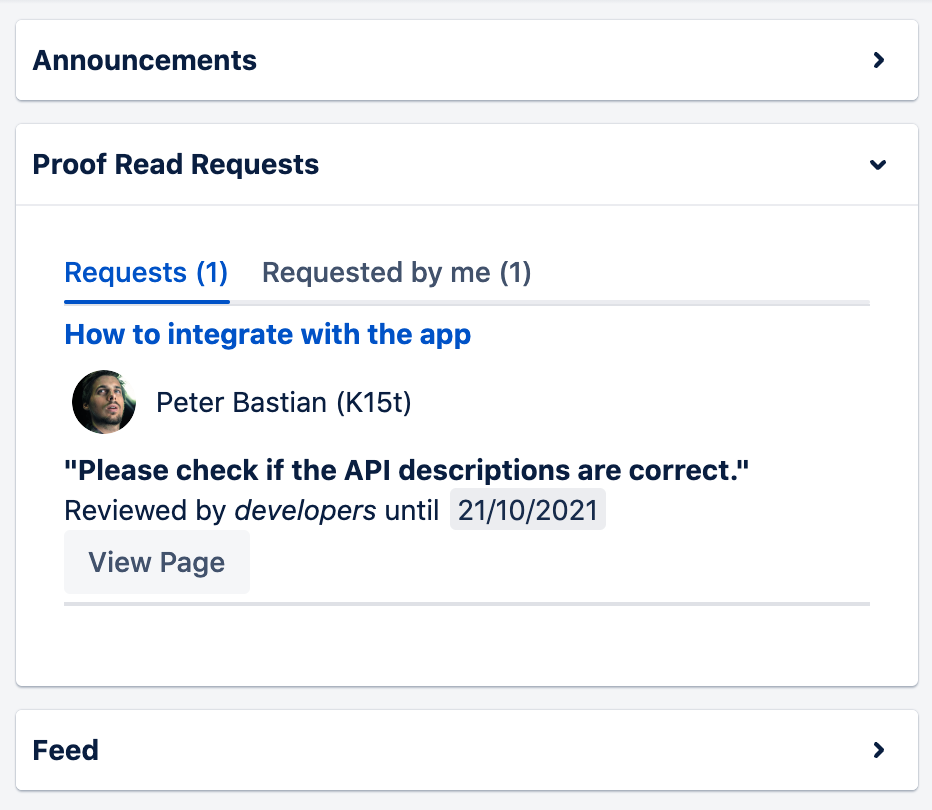
Step-05: Proofreading a page
Go to the page and start proofreading.
Add some comments or let the requester know in any way you want what needs to be changed.
Once you finished proofreading, close the request through the byline.
That’s it, you just finished your first proofreading in Confluence!