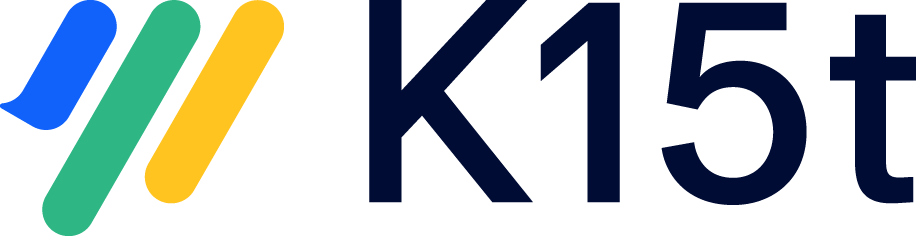Getting Started
We're happy that you've decided to get started with Scroll WP Publisher for Confluence. This article will guide you through the steps required to publish your first page to your WordPress.com site.
Pre-requisites
This guide assumes, that Scroll WP Publisher has been installed successfully on your Confluence instance and you have an existing WordPress.com site.
Publish your Confluence content to your WordPress.com site
Publishing to your WordPress.com site is pretty simple. Once Scroll WP Publisher is installed on your system, an additional menu item is displayed in the tools menu.
To publish to WordPress.com:
Open the page you want to export.
Click Tools > Publish to Wordpress
The Publish to Wordpress screen is displayed. Click Connect to connect to your WordPress.com instance.
Then, in the WordPress-generated dialog box, select which site you want to publish to, and click Approve.
In the Publish to WordPress dialog box, click Publish.
Once the page has been published a success message is displayed. If you navigate to your WordPress site, you should see your new content published from Confluence. Congrats!
What's next
You can now experiment with changing the content and opening the WordPress Publishing State dialog by clicking the link in the Confluence page byline.