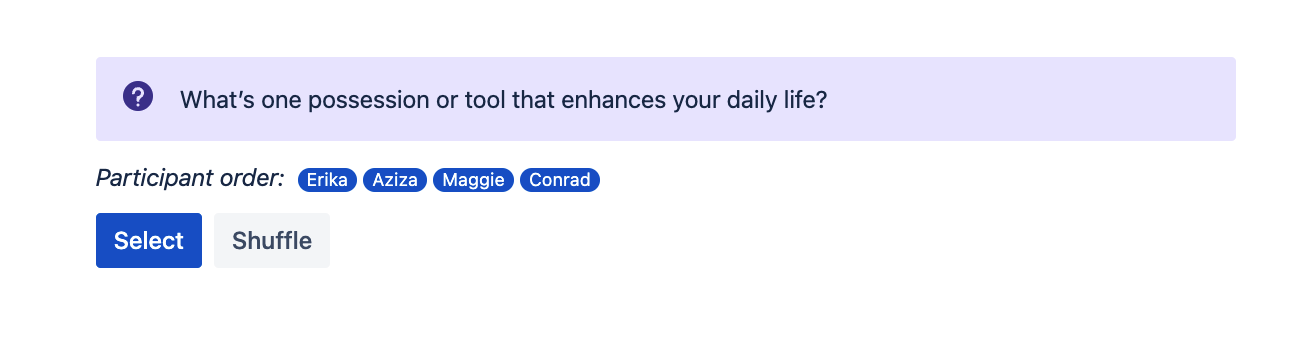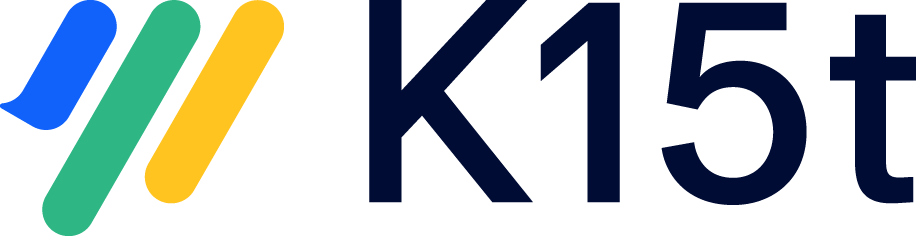Getting Started
Step-01: Install the app
You can install the app from the Atlassian Marketplace
Step-02: Add the macro to your page
Type / followed by the start of the macro name, to see a list of macros.
Select Meeting Icebreakers for Confluence, and hit Enter
Step-03: Allow access to the app (one time only)
Meeting Icebreakers for Confluence is built on the Atlassian Forge platform which adds additional security measures to cloud apps. As a result, every user (not just the administrator) who uses the app needs to grant access to it the first time. You can do so by -
Adding the macro to the page
Publishing the page
Click on 'allow access' and follow the instructions on the screen
Once granted, you can go back to editing the parameters of the macro.
You’ll need to do this only once.
Step-04: Change the macro parameters (Optional)
Macro parameters are used to change the behaviour of a macro.
To change the macro parameters:
In the editor, click the macro placeholder and choose Edit.
Update the parameters as required. All changes are saved automatically.
Here's a list of the parameters available in this macro
Parameter | Required? | Description | |
|---|---|---|---|
Categories |
| 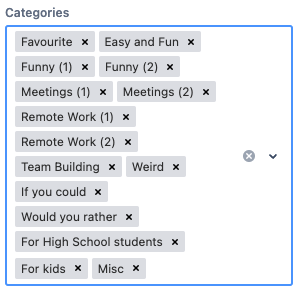 | Select from a host of categories. A random prompt will be displayed based on the categories you have selected. |
Participants |
| 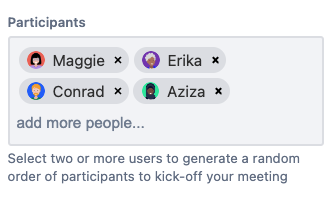 | Optionally, add two or more users to generate a random order of participants to kick-off your meeting. |
Step-05: Save or shuffle through the icebreaker prompts
Once you publish the page, you can see the generated prompt and the participant list. If you are happy with both, you can hit Save to lock them. If not, click Shuffle to generate a new prompt and participant order